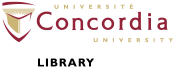Depositing articles and more in Spectrum
Depositing articles and more in Spectrum
At this point in the process, you have reviewed the Articles and More Checklist. You are familiar with the Non-Excluive Licence and any alternative licence your publisher or funder expects. Take a moment to verify that the item, such as the version of an article you are depositing, matches your description in the following four tabs or pages:
- Type [tab] - - Identify your Spectrum record with the correct Item Type.
- Upload [tab] - Upload your document and any supplemental material.
- Browse. Select your document, then click Upload. When the file has been successfully uploaded, a Text document icon will appear with the label: “Text (application/pdf) – Draft Version.”
- Under content, redefine the document version you are depositing. For example, for post-print or accepted version, choose Accepted Version.
- Embargoes - While you may seek to retain the right to make your research immediately accessible, some publishers expect an embargo period on your post-print or accepted version, Learn more about embargoes.
- Terms of Use dropdown list - you can define permitted uses for every document in your Spectrum record (what the people who access the document are allowed to do). The default Terms of Use are the Spectrum Terms of Access. Alternatively, you may wish to make your work available for a broader range of uses under a Creative Commons Licence. Once you have selected the Terms of Use for each document uploaded, click Next.
- Details [tab] - Describe your Spectrum record.
- Read instructions for all required fields with a star icon.
- ORCID - If you have opted to create and connect your ORCID, and the author’s email address matches that used in your ORCID profile, your ORCID ID will automatically appear in the author's field.
Supplemental material
If files accompany your record (e.g., a video file, image, or bibliographical data representing your entire corpus), read the Spectrum guidelines on file formats to see which are recommended for preservation and access. Go back to the upload tab.
- Add a New Document, click Choose File. Select the appropriate file from your computer, then click Upload.
- Content dropdown list - select the Supplemental Material option OR other option that best describes the file's content.
- Type dropdown list - Spectrum automatically detects the correct format.
- Terms of Use dropdown list - you can define permitted uses for every document in your Spectrum record (what the people who access the document are allowed to do). The default Terms of Use are the Spectrum Terms of Access. Alternatively, you may wish to make your work available for a broader range of uses under a Creative Commons Licence. Once you have selected the Terms of Use for each document uploaded, click Next.
- Deposit [tab] - Re-read Concordia University Research Repository Non-Exclusive Licence displayed on the next screen. By depositing, you are agreeing to this licence for this Spectrum record as a whole in addition to any of the alternatives you selected for individual documents.