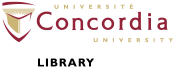Deposit a Graduate Project (Non-Thesis)
Deposit a Graduate Project (Non-Thesis)
At this point in the process, you have reviewed the Graduate Project (Non-Thesis) Checklist; you are familiar with the Non-Exclusive Licence; your graduate project is in PDF/A format; it follows the naming convention. Your graduate project (non-thesis) is now ready for deposit. On the Deposits page in Spectrum, click New Item. Four main pages or tabs follow.
- Type [tab] - Identify your Spectrum record with the correct Item Type. Choose Graduate Projects (Non-Thesis), then click Next.
- Upload [tab] - Upload your graduate project (non-thesis) document and any supplemental material.
- Browse. Select your formatted and appropriately named PDF/A thesis from your computer, then click Upload. When the file has been successfully uploaded, a Text document icon will appear with the label: “Text (application/pdf) – Accepted Version.”
- Read instructions for all required fields with a star icon: visible to, content, type, language, Terms of Use.
e.g.:

- If you are under special circumstances that require you to place an embargo on your document, Learn more about embargoes.
- Click Next.
- Details [tab] - Describe your Graduate Projects (Non-Thesis) Spectrum record.
- Read instructions for all required fields with a star icon:
Title, Abstract, Thesis Type, Authors, Divisions, Publication Details (Status, Date, Date Type, Institution, Degree Name, Program, Convocation) - ORCID:If you have opted to create and connect your ORCID, and the author’s email address matches that used in your ORCID profile, your ORCID ID will automatically appear in the author's field.
- Keywords recommendation: In the keywords field, select approx. (5) five relevant keywords to your thesis.
- References option: In the references field, add your bibliography in part or whole. Review and fix the formatting after you click save and return.
Supplemental material (important for research-creation theses)
If files accompany your Graduate Project (non-thesis) (e.g., a video file, image, or bibliographical data representing your entire corpus), read the Spectrum guidelines on file formats to see which are recommended for preservation and access. Go back to the upload tab.
- Add a New Document, click Choose File. Select the appropriate file from your computer, then click Upload. When the file has been successfully uploaded, a file icon will appear under the Metadata section of your PDF/A thesis.
- The first file to be displayed in the list of documents must be your PDF/A thesis. To ensure this is the case, use the arrow buttons to move documents up or down the list.
- All multimedia materials require opening titles/credits. Please refer to the Thesis Preparation Guide for the specific requirements.
- Please use the same naming convention as your PDF/A file for your accompanying files, e.g., Smith_MFA_S2018_video1.mp4 OR Smith_MFA_S2018_image1.jpg
- Content dropdown list - select the Supplemental Material option OR other option that best describes the content of the file.
- Type dropdown list - Spectrum automatically detects the correct format.
- Terms of Use dropdown list - you can define permitted uses for every document in your Spectrum record (what the people who access the document are allowed to do). The default Terms of Use are the Spectrum Terms of Access. Alternatively, you may wish to make your work available for a broader range of uses under a Creative Commons Licence. Once you have selected the Terms of Use for each document uploaded, click Next.
- Read instructions for all required fields with a star icon:
- Deposit [tab] - Re-read Concordia University Research Repository Non-Exclusive Licence displayed on the next screen. By depositing your Graduate Project (Non-Thesis), you are agreeing to this licence for this Spectrum record as a whole in addition to any of the alternatives you selected for individual documents.
You have deposited your Graduate Project (non-thesis); what is next?
The Library’s Spectrum team reviews the deposit of all Graduate Projects (non-theses). If you have not followed the submission process, a member of the Spectrum team may return your project with instructions on how to resubmit it.