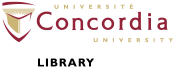How to Deposit an Article in Spectrum
How to Deposit an Article with a DOI (Digital Object Identifier) in Spectrum
Depositing a journal article is very easy if your article has been assigned a Digital Object Identifier (DOI). If you know the DOI of your journal article, you can paste it into Spectrum and most of the information about your publication will automatically be entered into the deposit form.
Before you begin… Use the Sherpa/RoMEO directory to see whether the journal you have published in allows authors to self-archive a copy of an article in a repository such as Spectrum. You can look up the name of your journal or the name of the publisher. If you would like assistance with this, e-mail Spectrum: lib-spectrum@concordia.ca.
Sherpa/RoMEO will specify which of the following versions may be put in a repository such as Spectrum:
The majority of publishers allow you to deposit the post-print of an article, which is the final manuscript/draft version you submitted to the journal after you made your final corrections.
Most publishers allow authors to post a copy of the pre-print, which is the first draft submitted to the publisher. This is the version of the article that has NOT been peer-reviewed.
Only a minority of publishers allow authors to post a copy of the published version of the article in an institutional repository such as Spectrum. This is the final, copyedited PDF that appears on the journal publisher’s website.
If the publisher allows both pre-prints and post-prints to be deposited, opt to deposit the post-print since it has been peer-reviewed and is the closest possible version to the final published article.
If your journal or publisher does not appear in Sherpa/RoMEO, please send the citation for your publication to Spectrum’s editors at lib-spectrum@concordia.ca and we will investigate with the publisher.
Once you know which version of your article you can upload to Spectrum, and you think your article has a DOI, you are ready to deposit in Spectrum.
What is a DOI?
A DOI is a standardized method for identifying an electronic object such as a journal article. A DOI is a string of characters that includes information about the article (e.g. doi:10.1038/nature11108). A DOI does not change. Not all articles have a DOI.
Where can I find the DOI?
DOIs often appear near the article citation or abstract on a publisher’s website, or in the header or footer of the article itself.
No DOI?
Not all articles have a DOI. You can still deposit your work in Spectrum. See "How to Deposit How to Deposit an Article in Spectrum" at How to Deposit.
Depositing the Article in Spectrum
If it is your first time using Spectrum, you will need to register. Go to Spectrum and click on "Register." You will need to provide your Netname, Netname password, and your preferred email address.
Log in to Spectrum with your Concordia Netname and Netname password. Once you login, you will be on the "Manage Deposits" page.
Select "DOI (via Cross Ref)" from the "Import from" drop-down menu.
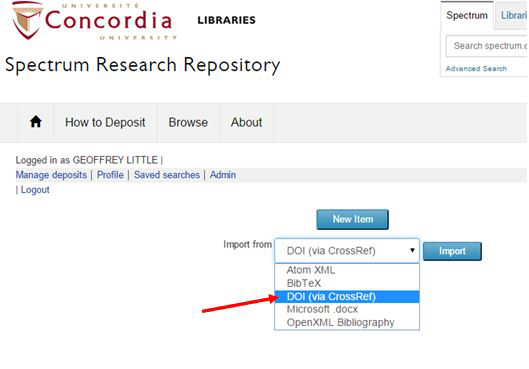
Click "Import."
On the next screen, marked "Import Items from DOI," paste the DOI into the box and select "Import items."
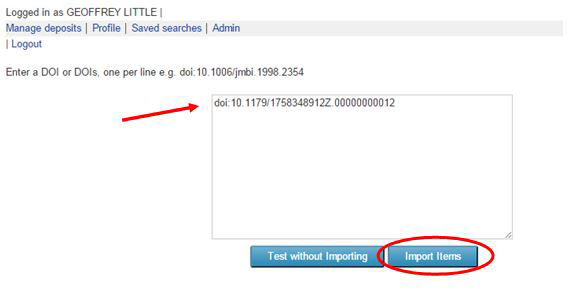
On the next screen, select the item that best describes the document you are depositing. Most likely it will be "Article." Select the type of publication you are going to upload and click on "Next."
Click on "Browse" to select the file containing your article. Once you have selected the correct document from your computer, click "Upload."
On the next screen, you will see a Text document icon. This indicates that you have successfully uploaded a document. If your publisher has specified that you must place an embargo on your article, you can set a date when the article will become fully available. To do this:
- In the metadata section below the Text icon, go to the "Visible to" dropdown menu and select "Repository staff only".
- Specify the “Embargo Expiry Date” in the field provided.
-
Select the "Terms of Use" to specify what the people who access your article are permitted to do with it. The default Terms of Use are the "Spectrum Terms of Access," which are as follows:
"The items in Spectrum are freely accessible on the Web, for personal research or study only. The full-text version of publications in Spectrum can be downloaded. In some cases, access to content may be limited to the Concordia community only."
Alternatively, you may wish to make your work available under a Creative Commons Licence. More information about Creative Commons licences can be found at http://creativecommons.org/licenses/.
-
Click "Next". The next screen asks you to fill in information about the publication. Most fields are filled in automatically during the DOI import step.
- We recommend that you paste in the abstract. This will help more people find your article while searching the Web.
- Enter the names of each author. You also have the option to include their email address. You can also create or connect your ORCID researcher identifier.
- Choose your Concordia department from the drop-down menu marked "Divisions."
- In the "Refereed" section, indicate whether the article has been refereed/peer-reviewed.
- In the "Status" section, indicate whether the article has been published.
- Make sure the information about your article is correct. Adjust as necessary.
- You have the option to include keywords that describe your article. Adding some keywords will help people find your work on the Web.
- You have the option to paste in your references as well. Although not required, adding references improves the findability of your work on the Web.
When you have finished entering information about your article, click on "Next." If you have forgotten to fill in any required fields, Spectrum will remind you.
Read the Concordia University Research Repository Non-Exclusive Licence. Once you are ready to complete the deposit process, select "Deposit Item Now."(If you are not ready, you may click "Save for later.")
-
You will see the following messages
- Item has been deposited.
- Your item will not appear on the public website until it has been checked by an editor.
Your item has been transferred to a Spectrum editor, who will check over the deposit before putting your article on the Spectrum site.
Thank you for your deposit!
If you need help, please contact Spectrum editors at lib-spectrum@concordia.ca.